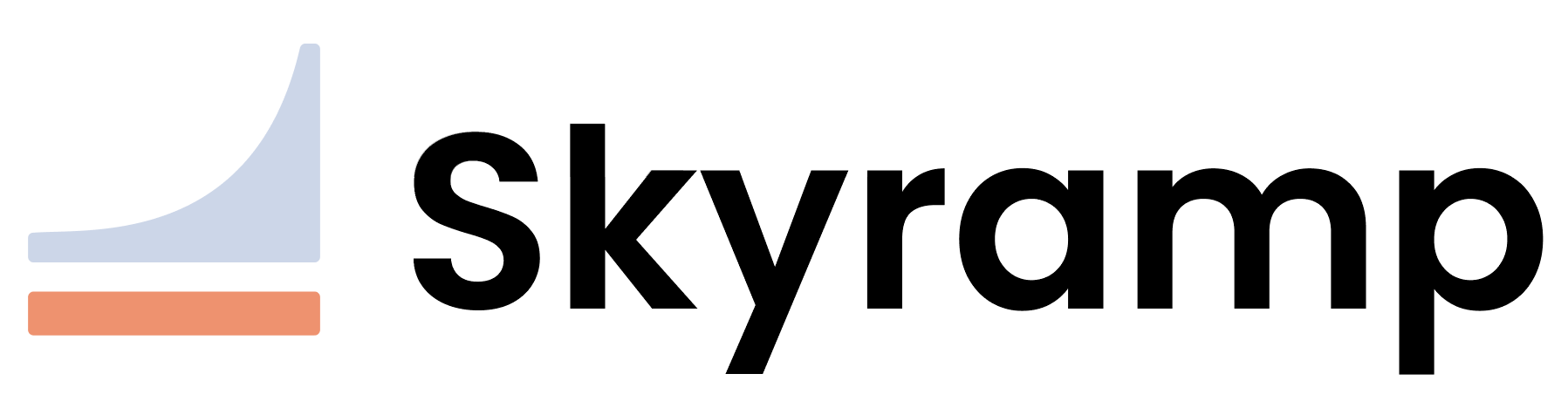Dashboard
Welcome to the Skyramp Dashboard documentation. This guide will walk you through deploying and utilizing the Skyramp Dashboard on your Kubernetes cluster, allowing you to efficiently manage test results, mocks, and maintain records of your test runs.
Prerequisites
Before you begin, ensure your Kubernetes cluster is registered with Skyramp. If it isn’t, you can configure it using either the skyramp cluster create or skyramp cluster register commands. Verify your cluster configuration by running:
skyramp cluster current
Bringing Up the Dashboard
To bring up the Skyramp Dashboard for Kubernetes deployments, execute the following command:
skyramp dashboard up
This command automates the deployment process, creating essential Kubernetes assets (client, server, and MongoDB Kubernetes Operator) within the skyramp namespace of your cluster. It also initiates port forwarding for local access. Once the dashboard is live, the terminal client will provide the forwarding address:
...
The dashboard is accessible here: http://localhost:53430/testresults
Port forwarding is started for the dashboard, hit Ctrl+c (or Cmd+c) to stop
No manual opening of this address in your browser is required; it should be done automatically.
Note
For a Grafana dashboard instead, use the--grafana (shorthand: -g) option in the skyramp dashboard up command.
All the flags available for skyramp dashboard can be found on the CLI Commands page.
Viewing the Dashboard
Running skyramp dashboard up will open the dashboard in a new browser tab. If you’re starting fresh without previous test runs, you’ll see an empty test result page:

Analyzing Test Results
Once your dashboard is running, you can use Tester to execute tests in-cluster and view the results automatically on the dashboard. For example, if you start the Checkout system testcase and a Checkout system load test testcase, they will then appear in the Test Results section of the dashboard:

From the Test Results page of the dashboard, you can click through to the Checkout system testcase to see the functional test results, including output, errors, duration, and status:

Navigate to the Checkout system load test testcase to view the load test results:

You can scroll down and view various load-related outputs and graphs related to latency, error rate, requests per second (RPS), and pod-specific utilization. Dashboard test results are valuable for retaining test run history and sharing among team members on a shared cluster.
Tracking Active Mocks
Once your dashboard is running, you can use Mocker to apply mocks in-cluster and track active mocks. For example, if you mock the payment-service with skyramp mocker apply, you can view active mocks and responses in the Mocked Services section:

This is particularly useful when managing multiple mocks across teams on a shared cluster and keeping track of the payloads for each endpoint.
Bringing Down the Dashboard
To stop the dashboard and clean up Kubernetes manifests, run the following command:
skyramp dashboard down
You are now ready to efficiently manage your testing environment with the Skyramp Dashboard!