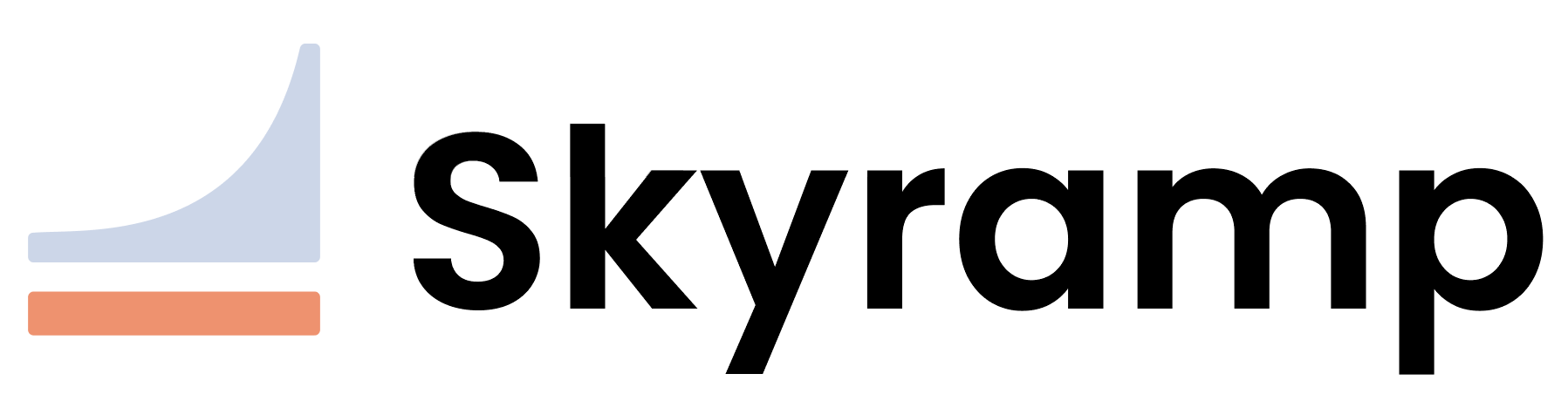Install Worker
The Skyramp Worker acts as the essential foundation for both Mocker, enabling service mocking capabilities, and Tester, facilitating the execution of in-cluster tests.
Prerequisites
If you don’t have Docker Compose installed, refer to Docker’s documentation to install it. Then, follow these two steps to run the Skyramp Worker using Docker Compose:
1. Add Docker Compose for Skyramp
Add the following to an existing docker-compose.yaml or create a new one with the following services and volumes necessary for updating the Docker network:
services:
skyramp:
image: public.ecr.aws/j1n2c2p2/rampup/worker:latest
volumes:
- skyramp:/etc/skyramp
- /var/run/docker.sock:/var/run/docker.sock
ports:
- "35142:35142"
restart: always
# The services below (dashboard-server, dashboard-client, and mongodb)
# can be included optionally for Skyramp Dashboard bring up
dashboard-server:
image: public.ecr.aws/j1n2c2p2/rampup/dashboard-server:latest
environment:
NODE_ENV: production
DOCKER_ENV: true
ports:
- "4000:4000"
restart: always
dashboard-client:
image: public.ecr.aws/j1n2c2p2/rampup/dashboard-client:latest
environment:
NODE_ENV: production
ports:
- "3000:3000"
restart: always
mongodb:
image: mongo:6.0.6
container_name : mongo-datastore-svc
ports:
- "27017:27017"
environment:
MONGO_INITDB_ROOT_USERNAME: admin
MONGO_INITDB_ROOT_PASSWORD: skyramp
MONGO_INITDB_DATABASE: dashboarddb
volumes:
- mongodb:/data/db
restart: always
volumes:
mongodb:
skyramp:
2. docker compose up
Deploy the Skyramp Worker by running the following:
docker compose up -d --wait
Note
Non-root users should be allowed to manage Docker. Refer to these Docker instructions for how to configure your Linux host machine to work better with Docker.Installing Worker with Python Modules (Optional)
If you need to include additional Python modules in your Skyramp Worker for running dynamic requests and responses, you can follow these steps to build a custom Worker image with the required modules and then deploy it using Docker Compose.
Building the Worker Image with Python Modules
-
Create a
Dockerfilein your project directory or modify the existing one if you have it.FROM --platform=linux/amd64 public.ecr.aws/j1n2c2p2/rampup/worker:latest COPY requirements.txt / RUN pip3 install -r /requirements.txtThis
Dockerfileuses the base Skyramp Worker image and copies yourrequirements.txtfile into it, then installs the Python modules specified inrequirements.txt. Make sure to replacerequirements.txtwith the actual name of your requirements file. -
Build the custom Worker image using the
docker buildcommand. Replace<image-name>with a suitable name for your custom image and<image-tag>with the desired tag:docker build -t <image-name>:<image-tag> .
Note
Ensure that your Docker image is compatible with your platform and architecture (e.g.,--platform=linux/amd64).
Using the Custom Worker Image
Now that you have built the custom Worker image with your Python modules, you can update your docker-compose.yaml file to use the new custom image. Replace public.ecr.aws/j1n2c2p2/rampup/worker:latest with <image-name>:<image-tag> in the image field under the skyramp service:
services:
skyramp:
image: <image-name>:<image-tag>
volumes:
- skyramp:/etc/skyramp
- /var/run/docker.sock:/var/run/docker.sock
ports:
- 35142:35142
restart: always
volumes:
skyramp:
Continue to How to Mock Services » to learn how to generate and apply service mocks, or to How to Test Services » to learn how to write and start functional and load tests.